Your network username and password are available on ACSIS (Student Information System). This article contains detailed instructions on where to find your network username and password within ACSIS.
Access your Booklist with your network username and password.
When you access your Booklist you will see the required and recommended resources for your courses. You can order your books online directly from your Booklist.
If available, you will see the choice of format (print book or digital) at the time of purchase. Select the desired format for each book and add to cart.
Please note that when you place an order for your textbooks, you will need to create an account for The Campus Store website. You can create your account with your AC network credentials by selecting login on the checkout page and use "Campus Account". This enables you to use the same password for your AC Card, Brightspace, and other College systems with this familiar login experience.
If your receipt has a Publisher Resource Code or Digital Code, your instructor will give you instructions on how to access your resource. In that case, skip steps 2-4 below.
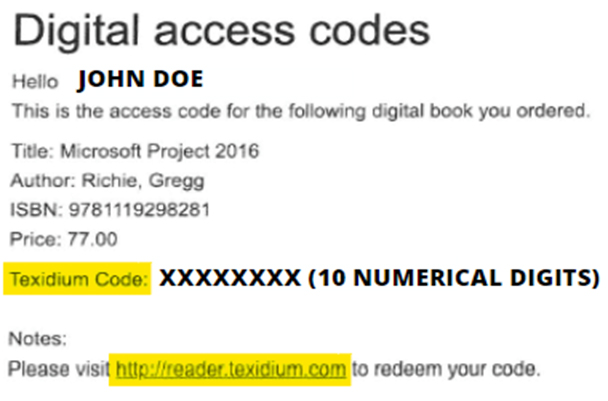
If your receipt has a Publisher Resource Code or Digital Code, your instructor will give you instructions on how to access your resource. In that case, skip steps 2-4 below.
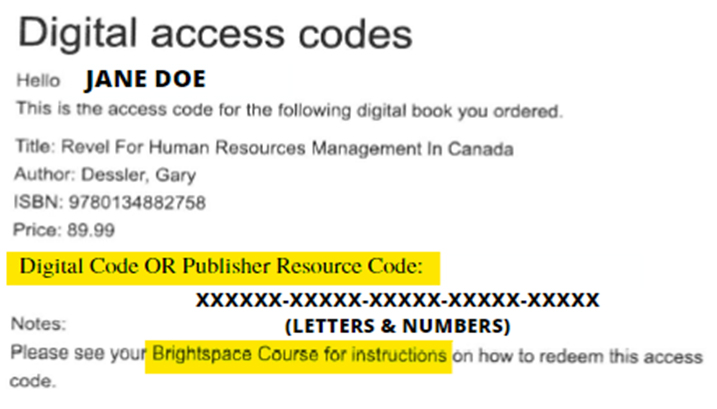
After you’ve made your purchase on thecampusstore.ca, you will receive an email containing a Texidium Code that you will then use to access your digital resource(s). If your receipt has a Publisher Resource Code or Digital Code, your instructor will give you instructions on how to access your resource.
Start typing and press enter to search